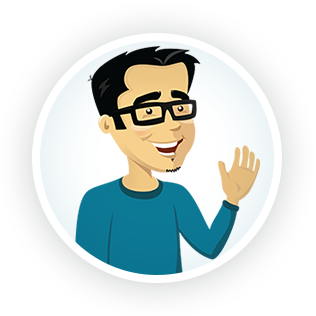Project Notes
Using Cinema 4D Extrude and splitting each letter
1. Create a shape layer from the text via the create command. Make it a 3D layer.
2. Extrude Text shape layer and duplicate per number of characters (keep original as master copy) .
3. Trim each duplicate shape layer to just the character.
4. Create expression controls for each property like Extrude, Side Color, Front Color, etc. This is important for the luminance channel matte.
2. Extrude Text shape layer and duplicate per number of characters (keep original as master copy) .
3. Trim each duplicate shape layer to just the character.
4. Create expression controls for each property like Extrude, Side Color, Front Color, etc. This is important for the luminance channel matte.
When extruding text, you can have separate "material" for the front, bevel, and sides. Make sure all the individual shapes are grouped and open the ADD flyout menu. From there you can select different material properties for each side including color. The stroke is just the shape layer STROKE.
Using the luminance channel to generate gloss matte
This is a dynamic way to create the a sheen or gloss effect on the entire text by using the text layer's own luminance channel as a matte
(instead of making a static matte which needs to be updated). Refer to step #4 in the prior technique. We use these controls to make the whole text just black and white. I used shift channels to eliminate the black, so only the white front of the text is visible.
(instead of making a static matte which needs to be updated). Refer to step #4 in the prior technique. We use these controls to make the whole text just black and white. I used shift channels to eliminate the black, so only the white front of the text is visible.
This is our matte. Now we can create gloss effects over the text using this matte. If the main text animation is altered, the matte will also update.
Auto Normals
Sometimes a crappy mesh with weird pinching can be resolved using Element 3D's surface options. Auto Normals will clean this up quite nicely.
Project Details
Approx. project length: 2-3 weeks, part-time
Photoshop
Blender
After Effects
Element 3D
Photoshop
Blender
After Effects
Element 3D